JavaSonics ListenUp is no longer for sale.
Passing custom parameters to the RecorderUploadApplet.
You may send custom parameters to the RecorderUploadApplet using <param> tags inside the <applet> tag. All tags are optional unless marked "(required)".You may also create user-defined fields which will show up as TextAreas in the applet (such as "username" and "Comment" for example). An example of a parameter tag is:<param name="arrangement" value="tall">
The RecorderUploadApplet is a subclass of PlayerApplet and inherits all of its parameters. So be sure to see that page for more options.
| Parameter Name | Meaning | Default Value |
| arrangement | Select layout options for Applet. Choices are "tall" and "wide", which may be seen here. | "wide" |
| autoPreview |
Specify number of seconds to rewind and play when recording is paused. This is handy for replaying the last few words when listening to a recording. (V1.93+) | 0.0 |
| compressorEnable | Turn on dynamic range compression, which will boost the volume of the quiet parts. This can be used to make a recording more intelligible when someone is speaking softly. | no |
| compressorAttackTime | Time in seconds for the compressor to respond to a sudden rise in input volume. | 0.01 |
| compressorDecayTime | Time in seconds for the compressor to respond to a sudden drop in input volume. | 0.1 |
| compressorThreshold | Level below which a constant gain will be applied. Use higher number for less compression effect. Note: 1.0 is maximum level. | 0.2 |
| compressorNoiseThreshold | Level below which there will be no gain because signal is likely just noise. Use higher number in noisy environments. Note: 1.0 is maximum level. | 0.05 |
| compressorCurvature | Controls gain curve. Use 0.0 for full compression where everything above the threshold goes to full volume. Higher curvature results in gradual gain change to allow some difference between loud and soft passages for a more natural result. | 0.05 |
| editable | Set to "yes" to enable waveform editing. User can then select a region of the waveform and then replace that section with newly recorded material. This model makes it less likely the user will overwrite material unintentionally. Also requires that the "showWaveform" parameter be set to "yes". |
no |
| eraseAfterSend | The recording is normally erased from memory after being successfully uploaded to the server. Set this to "no" to prevent it from being erased. Then you can modify it and upload it again. V1.99.5 | yes |
| fieldDefault_1 | Default value for first optional text entry field. Text will be put in the Text entry component. For example "fred". | none |
| fieldLabel_1 | Label to be placed next to optional text entry field. For example "UserName: ". | none |
| fieldName_1 | Name of first optional text entry field. Name will be passed to the server to identify the field. For example "username". If fieldName_{n} is specified and has a length greater than zero then a text entry field will be created below the recorder GUI. If fieldName_{n} is not specified then scanning will stop and any fields greater than n will be ignored. Use a zero length name as a placeholder if you want to skip a field number. | none |
| fieldRows_1 | Number of text rows for first optional text entry field. Set this to 0 and specify fieldDefault_1 if you want to pass a hidden field to the server. | 1 |
| format | Select compressed audio data format for file. These formats are discussed in detail here. Choices are: |
"adpcm" |
| frameRate | Audio Sampling Rate (where 44100 is CD quality audio) | 22050 |
| getNameURL | DEPRECATED - The URL on the server which generates a unique filename for the uploaded sound. This technique is no longer recommended. Instead see these suggestions for specifying the file name. | null |
| maxRecordTime | Maximum number of seconds of sound applet will record. if you are recording for a very long time then you may run out of memory. If you record for more than a minute or two we recommend also setting fileCache=yes, which is a PlayerApplet parameter. | 30.0 |
| protectRecording | If set to "yes" then one cannot erase a recording, or record over it once you stop recording. The only way to record again is to successfully upload the recording to the server. | no |
| queueUploads | If set to "yes", then recordings that are being uploaded will be placed in a background queue. This allows the user to continue recording in the foreground. You should call getUploadQueueDepth() from JavaScript to make sure the queue is empty before allowing the user to leave the web page. Since V1.90. |
no |
| refreshURL | The URL to jump to when sound is uploaded. | null |
| refreshTarget | The target name associated with the refreshURL. This may be a frame name or a target like "_blank". | null |
| sendButtonText | Change the text of the Button that is used to upload the recording to the server. | "Send" |
| showRecordingAlert | 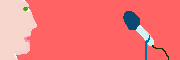 When set to "no" it hides the Recording alert popup window that appears when recording using JavaScript. This requires a modified license. Please contact us if you need to hide this image. When set to "no" it hides the Recording alert popup window that appears when recording using JavaScript. This requires a modified license. Please contact us if you need to hide this image. |
yes |
| showSendButton | Can be used to hide the "Send" button. You must then provide an equivalent HTML button and use JavaScript to call sendRecordedMessage(). | yes |
| showUploader | Can be used to hide both the "Send" button and the Status Message. You must then provide an equivalent HTML button and use JavaScript to call sendRecordedMessage(). It also hides any entry GUI set using fieldName_1, etc. | yes |
| speexQuality | Quality of voice compression. A lower number will result in more compression and lower audio quality. Try 0.5 for a really crunched voice. Try 3.0 for a nicer sounding voice with bigger files. | 2.0 |
| speexComplexity | Controls the amount of CPU power dedicated to Speex compression. The range is 0 to 10, integer values only. Since V1.92. | 3 |
| stashBeforeSend | If set to "yes" then a copy of the recording will be saved temporarily on the users hard drive before being uploaded. This makes it possible to recover the recording if the upload fails. The user can "right-click" on the waveform and then "Load Most Recently Stashed Recording". | no |
| testSignal | If set to "yes" then rapidly fill the recording with a modulating sine wave. This can be used to test very long recordings without having to talk for half an hour. | no |
| trimEnable | If set to "yes" then turn on trimming of silent portions at beginning or end of recording. This can reduce the size of uploaded files. Trimming occurs after compression if both enabled. | no |
| trimThreshold | Set threshold for silence detection. Audio signals that stay below this level will be considered silent and will be removed from the recording if trimEnable is set to "yes". The range is between 0.0 and 1.0. A level of 1.0 will trim even the loudest signals and 0.0 will trim none. | 0.05 |
| uploadFileName | The name for the uploaded sound file on the server. Note that this is just a suggestion. The server script decides how to name the file. | null |
| uploadURL | The URL on the server which will handle the uploaded sound. This can be an absolute URL or a URL relative to the Applet's web page. (required) | null |
| useURLConnection | If set to "yes" then use high level URLConnection to upload the recording instead of the custom low level socket based connection. The advantage is that redirection and more HTTP protocols is supported. The disadvantage is that progress during the upload cannot be displayed. | no |
| volumeLabelLow | Put text label at low end of VU meters. For example Too Quiet". | null |
| volumeLabelMid | Put text label at middle of VU meters. For example "Recording Level". | null |
| volumeLabelHigh | Put text label at high end of VU meters. For example "Too Loud". | null |